This short tutorial will show you how to change your default OS and also how to change the amount of time it takes to automatically start your OS.
On my system, I have Windows Vista and Windows 7 RC. I changed the default OS to Vista and the Startup time to 20 seconds.
1. The first thing you want to do is open up your Control Panel by clicking the Start button.
2. Once that is open, click on System and Maintenance and then click System.
3. Now, in the left pane, click Advanced System Settings as shown in the picture below.
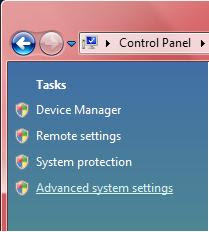 4. Locate the Advanced tab and then click Settings under Startup and Recovery.
4. Locate the Advanced tab and then click Settings under Startup and Recovery.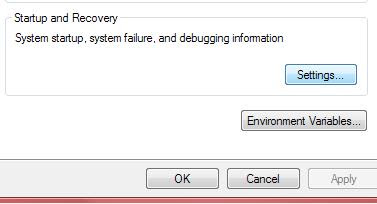 5. Now, in the System Startup group, you will see the options to set your default OS, and also to set the time that list of operating systems will remain on screen before the default OS is loaded.
5. Now, in the System Startup group, you will see the options to set your default OS, and also to set the time that list of operating systems will remain on screen before the default OS is loaded.In the picture below, I am choosing whether I want my default OS to be Windows 7 or Windows Vista.
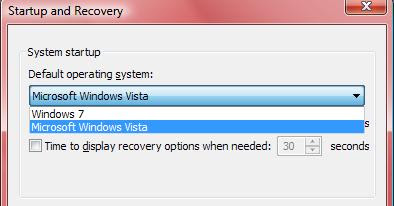
In the picture below, you can see that there is a check in the Time to display list of operating systems: check box and I have mine set to 20 seconds.


No comments:
Post a Comment